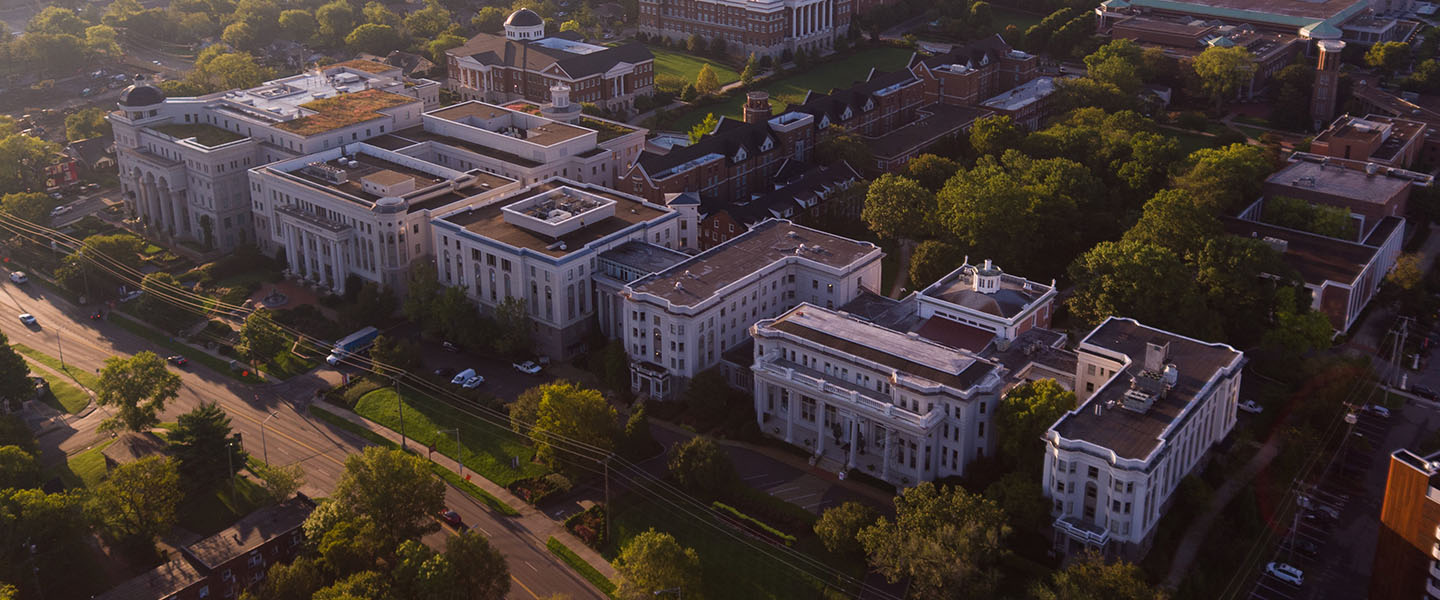Belmont's Interactive Campus Map
Navigate our campus with ease –– find buildings, dining options, parking and more through our comprehensive interactive map featuring 360-degree tours.
Features
- Building locations: Locate all major campus buildings
- Parking maps: Find designated areas for faculty, staff, students and visitors
- Interior floor plans: Access detailed floor plans to locate specific rooms
- Search functionality: Quickly find classrooms, labs and student services
- Dining options: Discover campus eateries with direct links to hours and menus
- 360-degree tours: Experience immersive virtual building tours
- Location-to-location wayfinding: Get directions between locations, including accessible routes This feature is currently in beta.
Frequently Asked Questions
Important Note: Wayfinding on the campus map is currently in beta. Please report any issues using our feedback form to help us improve this feature.
Getting directions from different locations: Like most online maps, you can get directions by clicking the directions icon (a diamond with an arrow indicating a right turn).
When you click the directions icon, you'll be asked to enter a starting point and destination. The map is set to walking directions by default. For directions to or from off-campus locations, you can switch to biking or driving.
- To use an existing location, type its name in either the starting point or destination field.
- To use your current location, tap "use my location." You may need to grant geolocation access to use this feature.
- To select a custom location, you can drop map pins outside of buildings on Floor 0 or inside buildings using the floor indicator in the top left of the map.
After selecting your start and end points, you can select "show only accessible routes" to use accessible pathways or to avoid stairs. Click "get directions" to see the quickest route, then "begin route" for turn-by-turn navigation.
If you've enabled location services, the map will route you automatically.
Otherwise, use the next and previous buttons to navigate. Note: GPS signals are often weak inside buildings, so indoor route tracking via GPS may not work as expected.
Find your classroom or lab: Type the building code and room number (with no space) into the search bar. Students can also copy and paste the room number directly from Classfinder or their class schedule.
Get directions there: Click the directions icon (a diamond with an arrow indicating a right turn) to find a route from your current location or another location. To use your current location, you'll need to allow location access. Note that GPS signals may be weak inside buildings, so indoor route tracking might not work as expected.
If you find an issue with the directions, please complete our feedback form to report it. User feedback helps us identify and fix inaccuracies.To view a floor plan, either search for a building using the search feature or move around the map to the building in the question. Once you find the building, tap the floor level indicator to find the floor you are looking for.
Note: The floor level labeled MEZ stands for Mezzanine. Most buildings do not have a mezzanine floor.
If you find inaccruacies in the map, please let us know! Complete our feedback form to report the issue you found. User feedback is the best way we can identify inaccuracies and fix them.